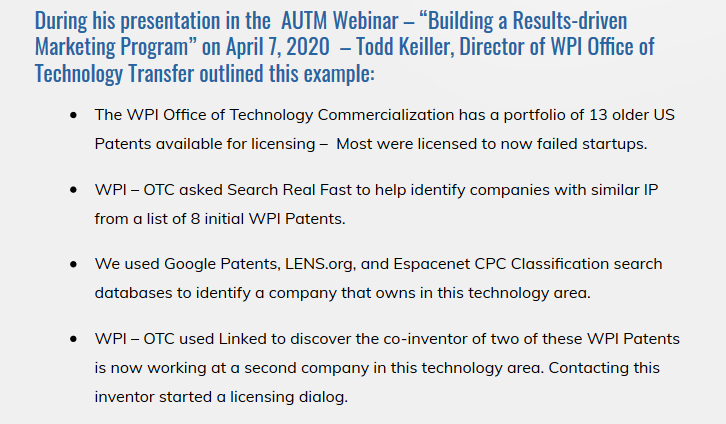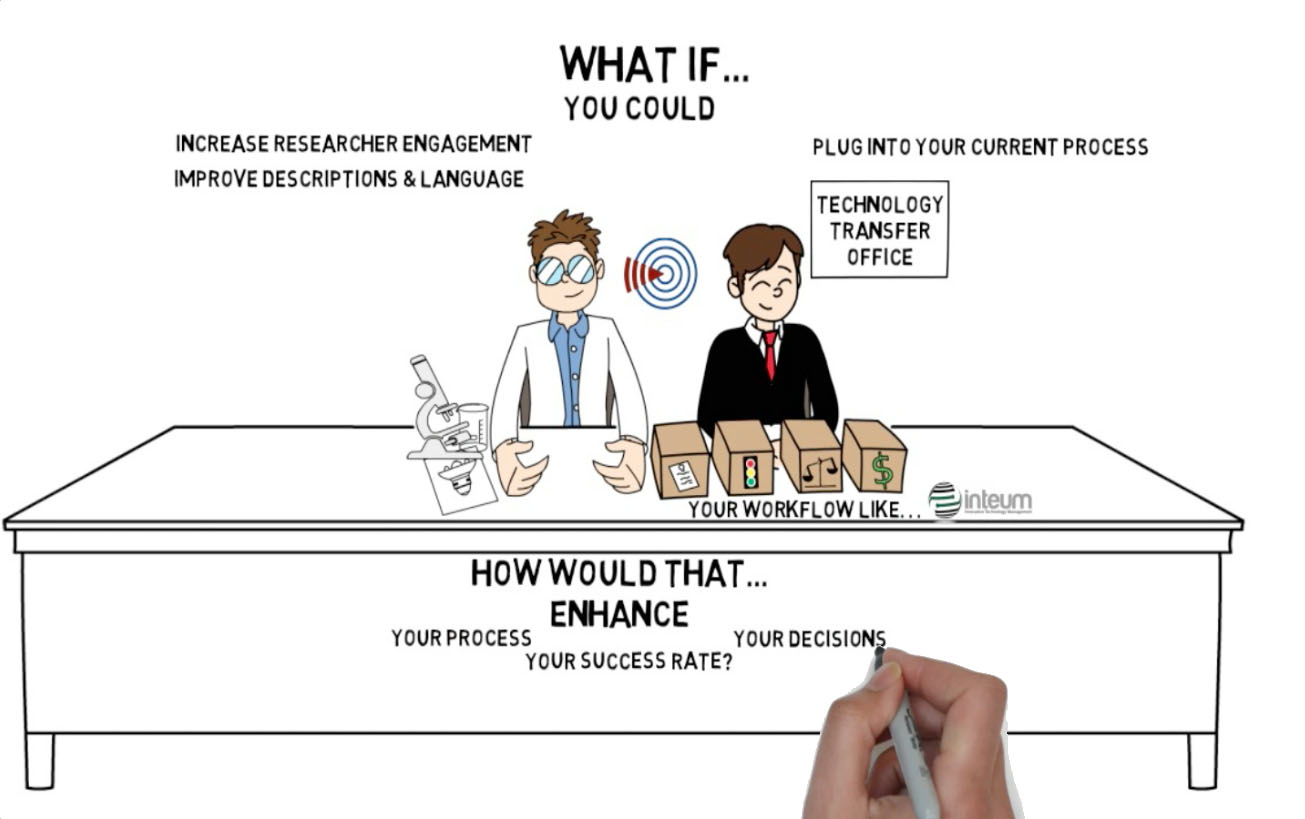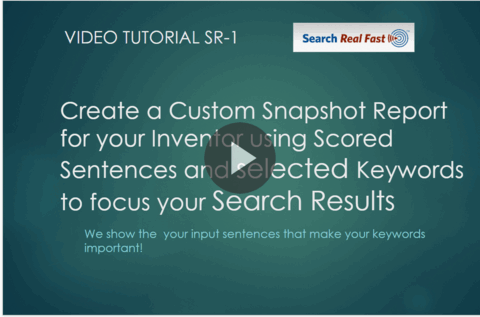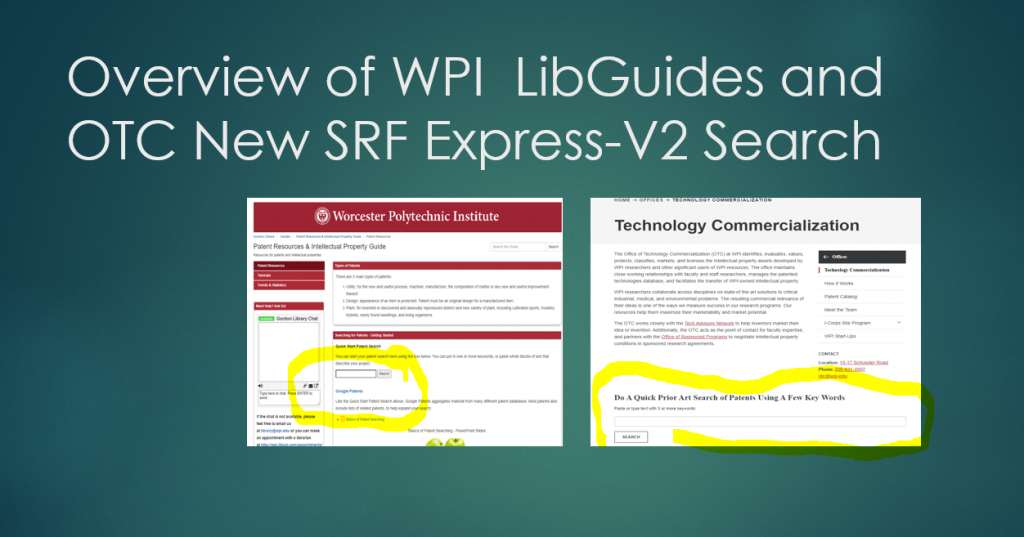QUICKSTART your Commercialization – Quickly Identify Promising Invention Disclosures.
Paste the Invention Description text into the SRF Express-V4.5 below and click the ENTER button.
ENTER automatically extracts Search Keywords from the text you entered and then scores each sentence in that text using the sum of the Keyword Confidence Value in each sentence.
DON’T WANT YOUR UNIVERSITY INVENTORS DOING THEIR OWN PATENT SEARCHES – GIVE THEN A CUSTOM SNAPSHOT REPORT
A Custom PDF Snapshot Report with only the Database or Patents, Keywords, and Revised Description you select for their Custom Snapshot Report.
This 4-minute video demonstrates how to use our Text Analysis to Analyze a new text description and then create a Custom PDF Snapshot Report:
- Record multiple successive Snapshot Reports under the same Project Name with no further charges. Just Restore a Project in Snapshot PDF Logs.
- To continue your Analysis, just Edit that previous Snapshot to update any data and make a new Snapshot Report version for that Project Name.
- Communicate your findings to your inventors using your Patent Database Search Results web links instead of Keyword Search query links.
- The next companion video shows you how to use LENS.org Analysis charts to narrow your Search Results to a small group of Patents.
Click here for QUICKSTART pricing and FREE Registration
This 5-minute video demonstrates how to use our LENS Analysis to narrow search results to create a Custom PDF Snapshot Report:
DON’T WANT YOUR UNIVERSITY INVENTORS DOING THEIR OWN PATENT SEARCHES –
Sent your Researcher a custom PDF Snapshot Report with only the Database or Patents, Keywords, and Revised Description you select for their Custom Snapshot Report:
- Then click the Search tab and select just the keywords you want that INVENTOR using for their searches.
- Then narrow the search results to just the relevant CPC Classes, by using LENS.org Search and Analysis screens to refine your Searches.
- Next, click “Generate Snapshot Report” and do not check any Database web-links for this INVENTOR.
- Just paste the LENS.org and patents.google.com final screen web-links in the NOTES text box of this Snapshot Report.
- You may use the Snapshot PDF Logs tab to restore your QUICKSTART screen display at the time after this Snapshot Report was created.
- You may change the search keywords, edit the text, and generate a revised Snapshot Report without changing the Snapshot Title and Project Name and incur no added charges.
- When your inventor sends you an updated Description, recall that Snapshot PDF Logs Project screen and update it with new text.
Click here for QUICKSTART pricing and FREE Registration
14 Steps to perform a “QUICKSTART Commercialization Analysis” from an Invention Description as shown in these two 5-minute videos:
-
-
- INVENTORS – They file an Invention Disclosure with your Tech Transfer Office.
- DISCLOSURE DESCRIPTION – Paste the Invention Description text into this SRF QUICKSTART text box.
- KEY SENTENCES – This screen automatically displays your INPUT TEXT with sentences Scored using the Extracted Keyword Confidence Values.
- CONDENSE TEXT – Scan low scoring sentences in the left-side Scored Sentence list and use your judgment to select a Sentence Score Threshold that removes the non-essential sentences. This process helps you review the most important sentences and then focus the extracted keywords on the central topic of the input text.
- EXTRACT REVISED KEYWORDS – Click SAVE at the bottom of the right-side Text display to extract new Keywords from this condensed text.
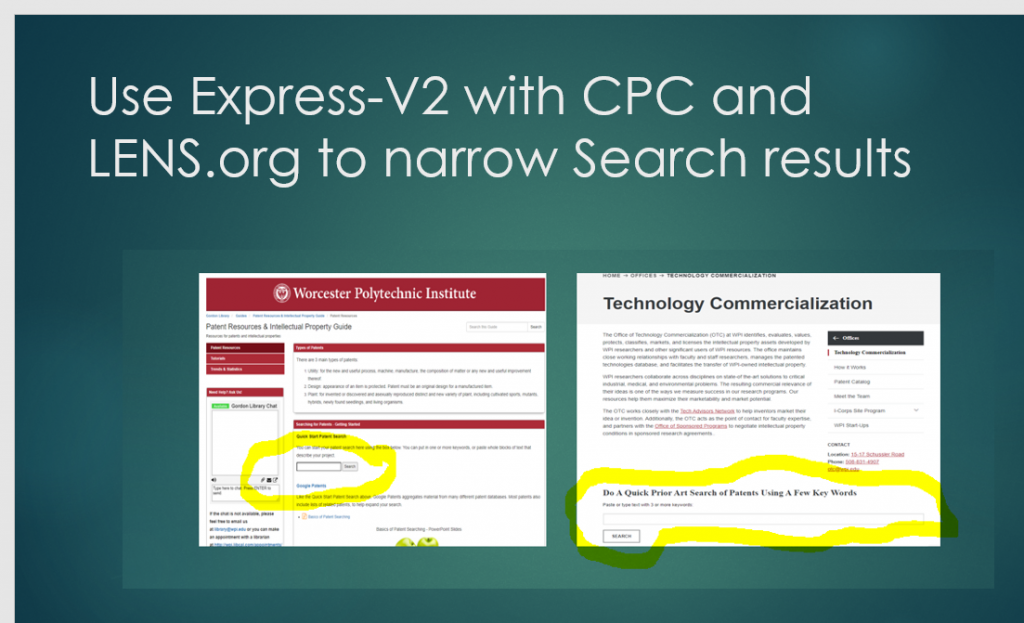
- DISPLAY KEYWORDS and DATABASES – Click the Search tab to display these extracted Keywords.
- In the KEYWORD list, Use the “All Keywords” checkbox to include all these Keywords in your Searches and Snapshot Report.
- INITIAL SEARCHES – Click the SEARCH button for each database you want searched. We recommend LENS.org and Google Patents searches.
- If you get many hundreds or thousands of results with 20-keyword selected, then:
- This description may not use enough idea-focused, technology-related keywords together in the same sentences.
- Try narrowing the results using one or more likey CPC Classes for this invention – Use eSpacent CPC Search to find likely classes.
- Send this Project Snapshot Report and Disclosure back to the inventors to refocus their invention description text.
- Evaluate Search Results and either continue your evaluation OR sent this PDF Snapshot and Disclosure back to the inventors with instructions to click a Database Search weblink and investigate those search results. Then revise their descriptions to focus on the novelty of their unique invention ideas.
- GENERATE a SNAPSHOT REPORT: Use the GENERATE SNAPSHOT REPORT button to create a PDF Snapshot Report. ALL the SEARCH and Keyword/Key Sentence up to this point is FREE. After November 30, 2020, SRF charges for Snapshot Reports at $8/Project. You may recall and refine the text description and keywords for each Project & Snapshot Title for this one fee.
- Enter specific Patent URL web links into the Snapshot Notes field that you researcher should review. You can selected NO Search Site Database web-links to be included for this Snapshot to focus your researcher on the specific patents you put inthe NOTES.
- SEARCH using SNAPSHOT REPORT: CLICK on an Active Database Search Web-Links in this SNAPSHOT PDF to be sure each DATABASE’s Search Results are what you expect the researcher to see.
- FILE PROVISIONAL: Decide to File a Provisional Patent Application on this novel and unique idea based on this Invention Description.
-
“WPI students are doing such a good job searching using Search Real Fast; I don’t have to do any preliminary prior-art searching myself for student disclosures!”- Todd Keiller, Director of Office of Technology Commercialization at Worcester Polytechnic Institute -2015.
Click here for QUICKSTART pricing and FREE Registration
The GENERATE SNAPSHOT REPORT button creates a PDF tab in your Browser with a preview of this Snapshot Report. Each stand-alone SRF PDF Snapshot report contains full-query PDF weblinks that query each selected Patent Database with the Keywords YOU CHOOSE to include in that Snapshot Report.