Pop-up Blocker Internet Explorer
Pop-up Blocker limits or blocks pop-ups on sites that you visit. You can choose the level of blocking you prefer, turn on or off notifications when pop-ups are blocked, or create a list of sites that you don’t want to block pop-ups on. Pop-up Blocker settings only apply to Internet Explorer.
To turn Pop-up Blocker on or off
- Open Internet Explorer, select the Tools button , and then select Internet options.
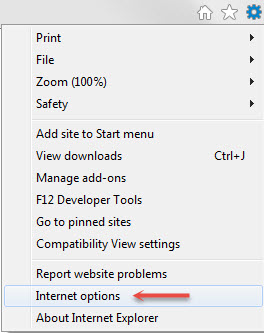
- On the Privacy tab, under Pop-up Blocker, select or clear the Turn on Pop-up Blocker check box, and then select OK.
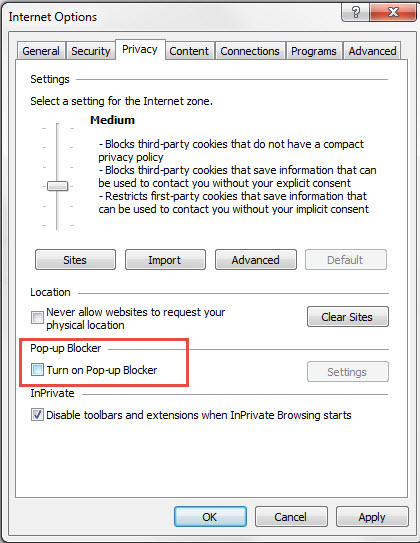
Block all pop-ups
- Open Internet Explorer, select the Tools button , and then select Internet options.
- On the Privacy tab, under Pop-up Blocker, select Settings.
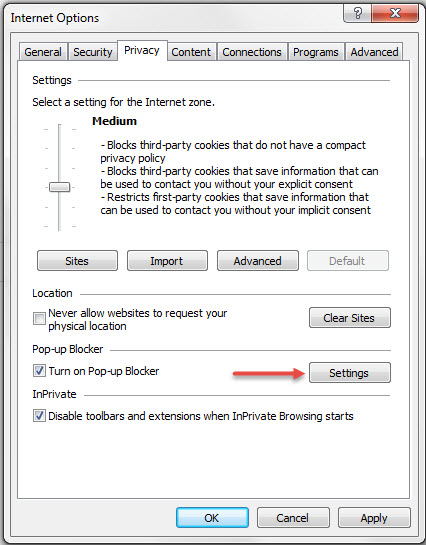
- In the Pop-up Blocker settings dialog box, under Blocking level, set the blocking level to High: Block all pop-ups (Ctrl + Alt to override).
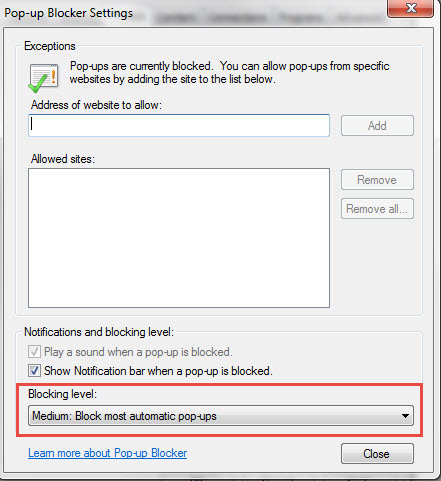
- Select Close, and then select OK.
Turn off notifications when pop-ups are blocked
- Open Internet Explorer, select the Tools button , and then select Internet options.
- On the Privacy tab, under Pop-up Blocker, select Settings.
- In the Pop-up Blocker settings dialog box, clear the Show Notification bar when a pop-up is blocked check box.
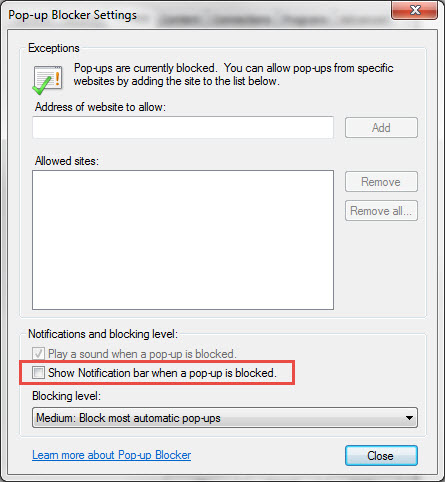
- Select Close, and then select OK.
