It is important to contact the WPI Office of Technology Commercialization as early as possible after an invention is made and before it is described outside the group of inventors, as there may be substantial negative consequences in public disclosure for the legal rights involved.
Then conduct this 12 Minute Self-Directed Patent & Commercialization Analysis to submit with your Invention Disclosure:
Here are the steps we followed to cover a broad range of possible databases that might contain existing commercial information on this subject. These steps can be used to conduct any Prior Art and Commercialization research project by selecting the Subject databases that could be relevant to the subject including but not limited to your Gordon Library Primo Discovery search. Bottom line, WPI Primo Discovery searches the Gordon Library’s Collections of scholarly works, but may not search these Patent and US Government Technology & Biotech Databases. What you are searching for is PRIOR ART documents related to your invention:
Legally in the US, PRIOR ART for your invention may be ANY DOCUMENT, published in ANY LANGUAGE, ANYWHERE in the WORLD, before you file a US Patent application for your idea/invention – Not just issued Patents!
You cannot prove that NO Prior Art exists for an idea! You “cast a broad search net” to show that similar ideas are few in number and/or do not contain your unique and novel features. Your invention idea may have previously been described in a Chinese cell phone manual, a US Government Contractor’s report, or published testimony of an expert in the Public record of a Congressional hearing.
The objective of your Patent & Commercialization Search is to use any new information you identify to refine your Invention Disclosure description. When you find published ideas similar to your idea, you need to focus your description and vocabulary to highlight how your inventions are novel and unique compared to any previously published ideas.
Why Parallel Search all of these databases for this or any topic?
Because Parallel Search Quickly Identifies Databases with Relevant Information for your Project
In my experience, when databases are searched simultaneously using the same keywords, the most useful search sites become evident as you look at the first page of results returned from each database.
You are not relying on some SEARCH ENGINE OR DISCOVERY SERVICE to “guess” what is relevant for you! You make that decision yourself:
- USEFUL SEARCH SITES RETURN RELEVANT INFORMATION ON THEIR VERY FIRST PAGE OF SEARCH RESULTS!
- A Site with NO RESULTS on its first page does not have any documents with all your QUERY keywords in their database.
- A Site without USEFUL RESULTS on the first page either has NO Relevant documents OR RANKS possible relevant documents VERY LOW.
- Either way, these initially unproductive search sites are unlikely to yield useful search results after you further refine and focus your keyword set.
- If NO Site produces USEFUL RESULTS on the first page try ORing similar terms – synonyms – together or using fewer search terms.
You CANNOT ASSUME your idea is “so unique” that its keywords or their synonyms never appear in anywhere in Google’s indexes or some US Government Publication or other publication. Any description of your idea, in any language, published anywhere in the world before your Patent Application date could be Prior Art that might invalidate your Intellectual Property rights.
Parallel Searching these US Government Technology & Biotech and Patent Search Databases using the keywords extracted from you invention description will quickly Identify the Most Useful Patent, US Government AND the Gordon Library Search Databases having information related to you project IDEAS:
Step 1: LOG into Search Real Fast to LAUNCH a MULTIPLE DATABASE PARALLEL SEARCH project:
Open our Search Real Fast PARALLEL SEARCH service, enter a project name Project Name, and paste in your Project Description.” Then click the “Launch SRF to Extract & Display Keywords”:
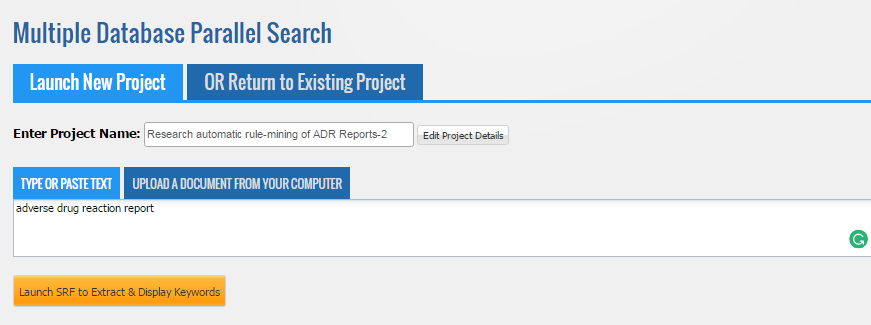
This brings up our Parallel Search Multiple Databases main application screen with those four keywords listed in a table and a default set of databases (My Sites). The first three search sites are seen in this screenshot:
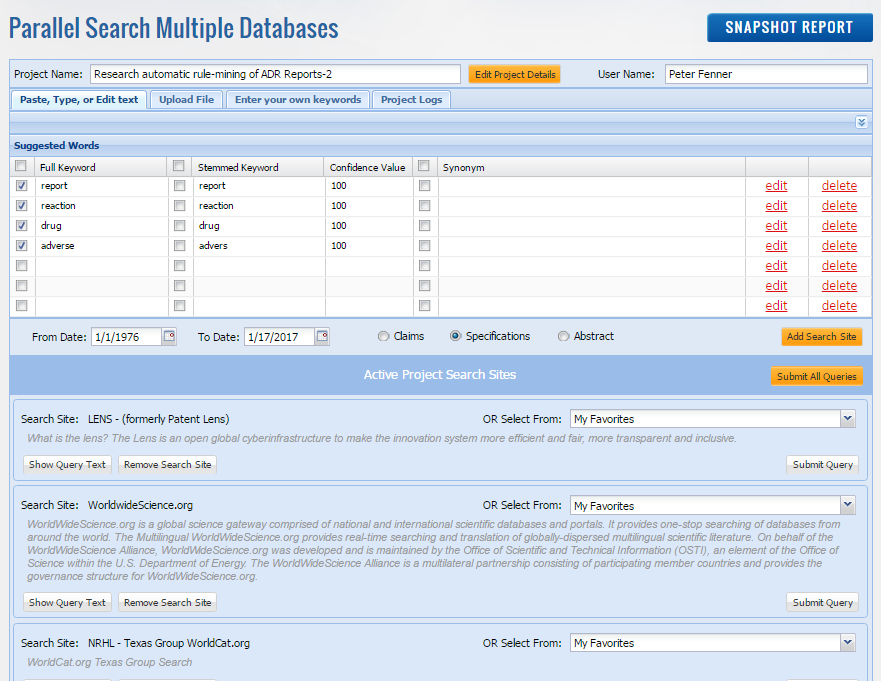
Step 2: SELECT THE US Government Top Federated Databases Field of Study from the Search Real Fast Library and add 8 to 12 of likely databases to Active Project Search Sites:
First, remove the My Favorites default databases and replace them with your selected US Government Top-Level Federated Databases: Just clicking the Add Search Site button brings up the following pop-up Search Site Library screen with the My Favorites tab displayed:
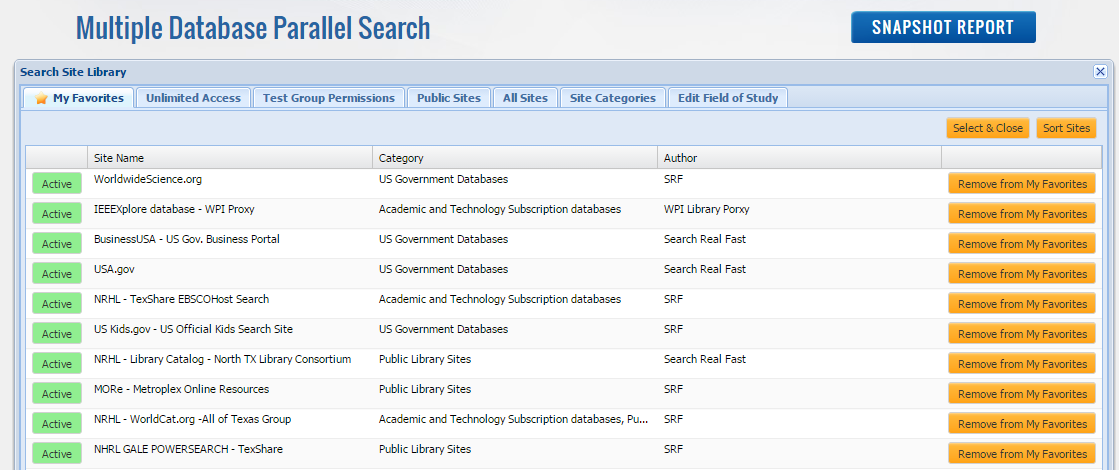
Click on each of the Green Active buttons in this display to put them into the Yellow (inactive) Add state, indicating they are no longer ACTIVE. Our Parallel Search application requires at least one Search Site to be active. We chose to keep the WorldWideScience.org Site active in the following screenshot because it is also a US Government site:
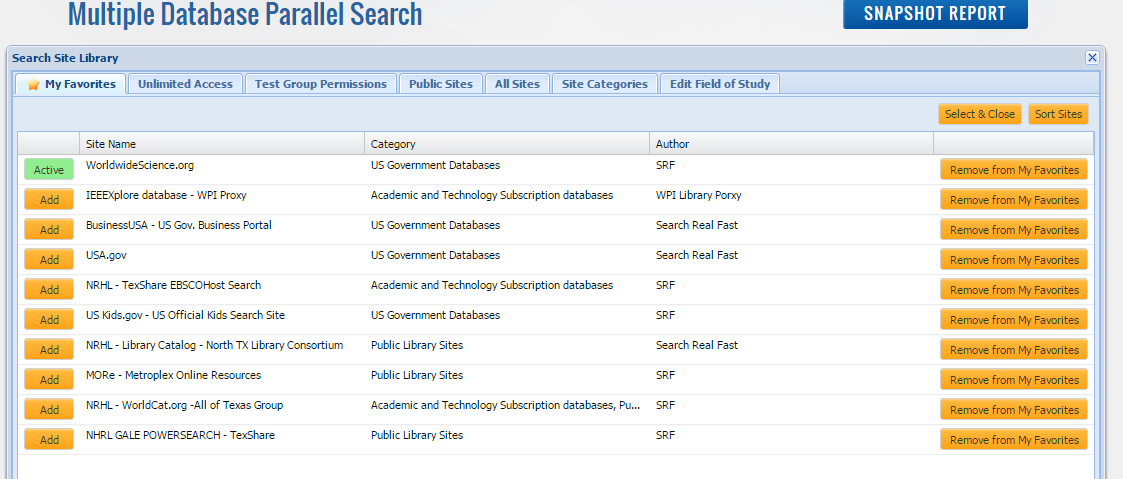
Next, click the WPI tab and then click the Fields of Study drop-down menu. In this menu, select the US Government Top-Level Federated Sites as seen in the following screenshot:
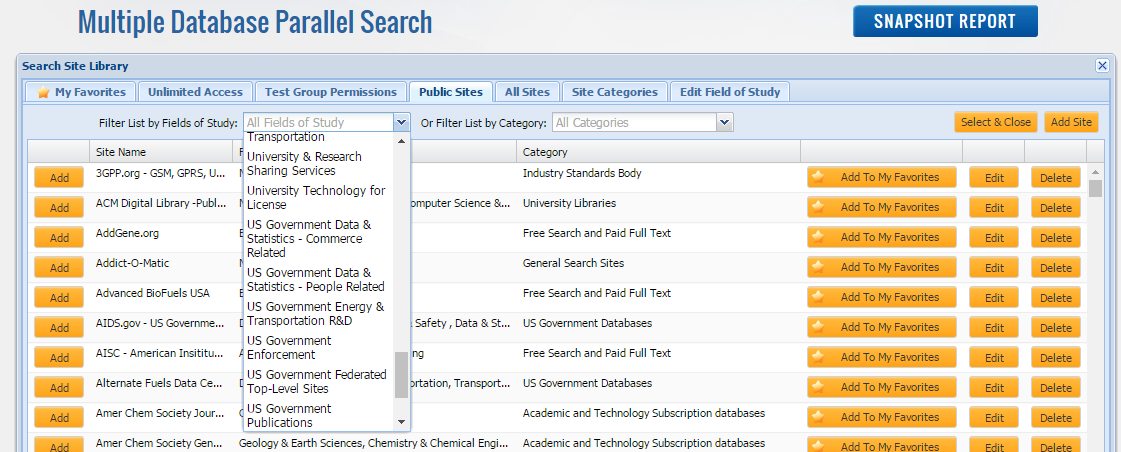
This selection reduces the full Search Site Library display of over 300 databases down to showing just the about 20 WPI Search Sites.
When you click the “Select & Close” button at the upper right of the above screenshot, the Active Project Search Sites displays all 16 databases. Only the first four of the Active databases are seen in the following screenshot:
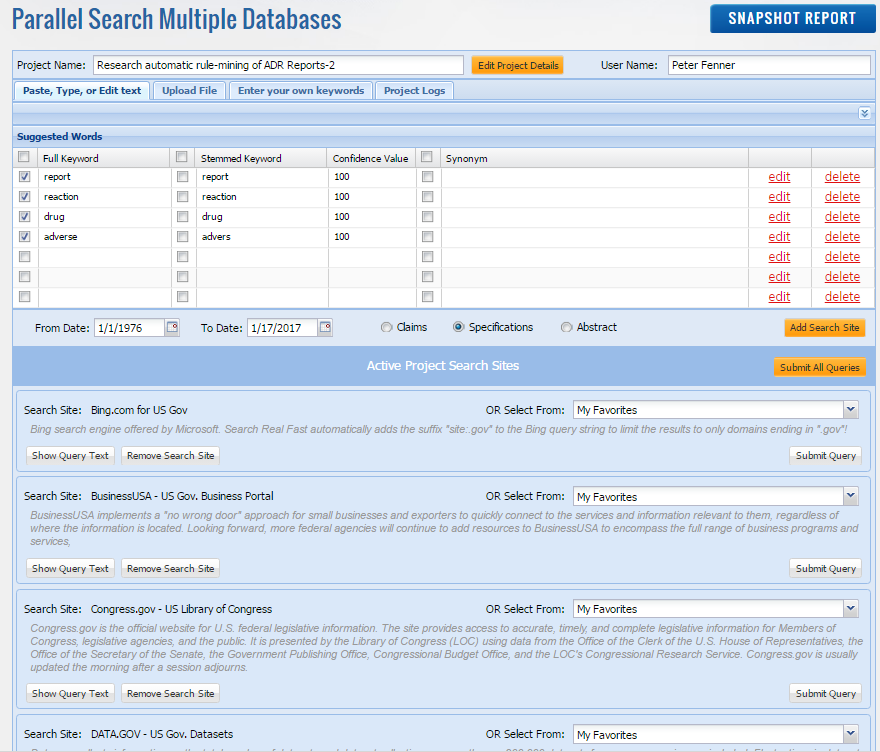
Step 3: Parallel Search all 16 of these databases just by clicking the yellow “Submit All Queries” button in the above screenshot!
Search Real Fast composes a unique keyword query URL for each of the Active Search Sites selected and sends each database their custom URL directly from your browser. As a result, 16 different tabs are simultaneously opened in your browser to display the search results from each of the Active Search sites.

Step 4: Narrow the number of search sites by removing those with few or no results as you start to refine your keywords:
Using parallel query, there is no need to dig through pages of unrelated results from a single database to see if it is useful for your project. You simultaneously search multiple databases to determine which ones rank and return information containing your keywords on their first results page! Those databases with unrelated results may be removed before submitting additional queries to the remaining databases. As you refine your keywords to focus on your specific topic or interest, you first look for useful databases across your initial Databases. When you have reduced the number of the databases you are dealing with manageable size, then examine the individual results documents in more detail.
- The quick look test to eliminate a database: Either it does not have any results or has very few relevant results on its first page!
This example initially uses only four keyword search terms – (reports, reaction, drug, adverse) and all 16 of these US Government search site databases returned pages of results. Many of the databases appeared to have related results on the first page, but some also had unrelated results. I needed to expand and refine my keywords to focus better on what I really wanted to find.
I added the phrases “rule mining” or “machine learning” to my initial four keywords and again sent parallel queries to all remaining databases. Adding these two quoted phrases to my keywords further narrowed the number of databases to just eight. In fact, seven other databases had no results at all for this combination of keywords and one had a few unrelated to this topic.
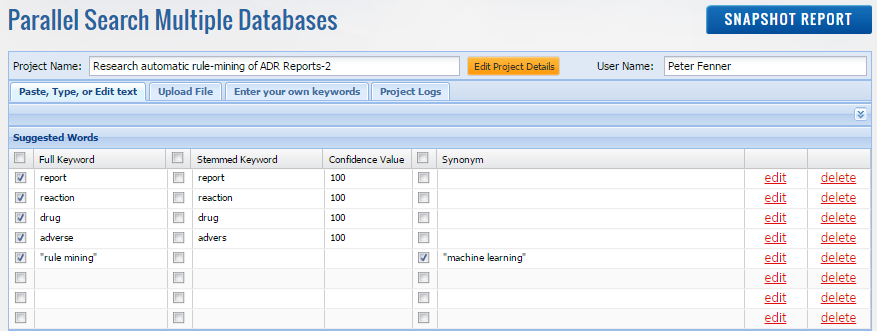
At this point, our initial 16 US Government databases are reduced down to eight databases that returned interesting results on the first page of their browser tabs.
We then removed the eight unproductive search sites from the Active Project Search Sites display and only used the eight productive US Government Top-level Federated search sites to perform additional searches.
To further focus the next searches, we combined the individual keywords (adverse, drug, and report) into a single-quoted phrase “adverse drug report” because millions of these particular reports are publicly available from the US Food & Drug Administration. These Parallel Search keywords and the eight remaining US Government search sites are shown in the following screenshot:
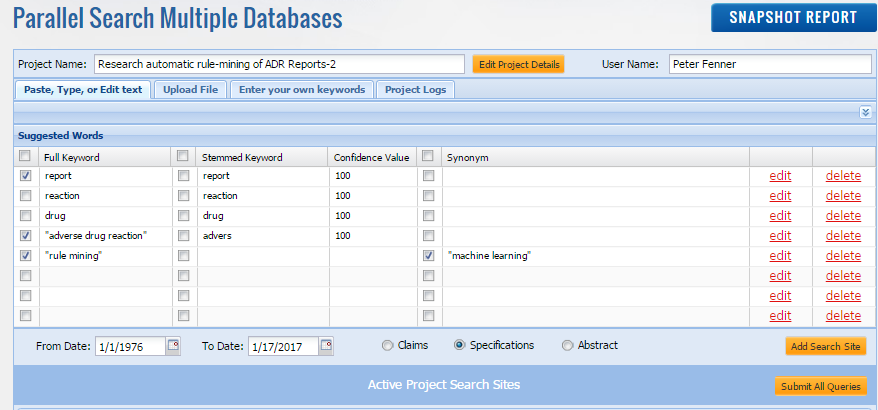
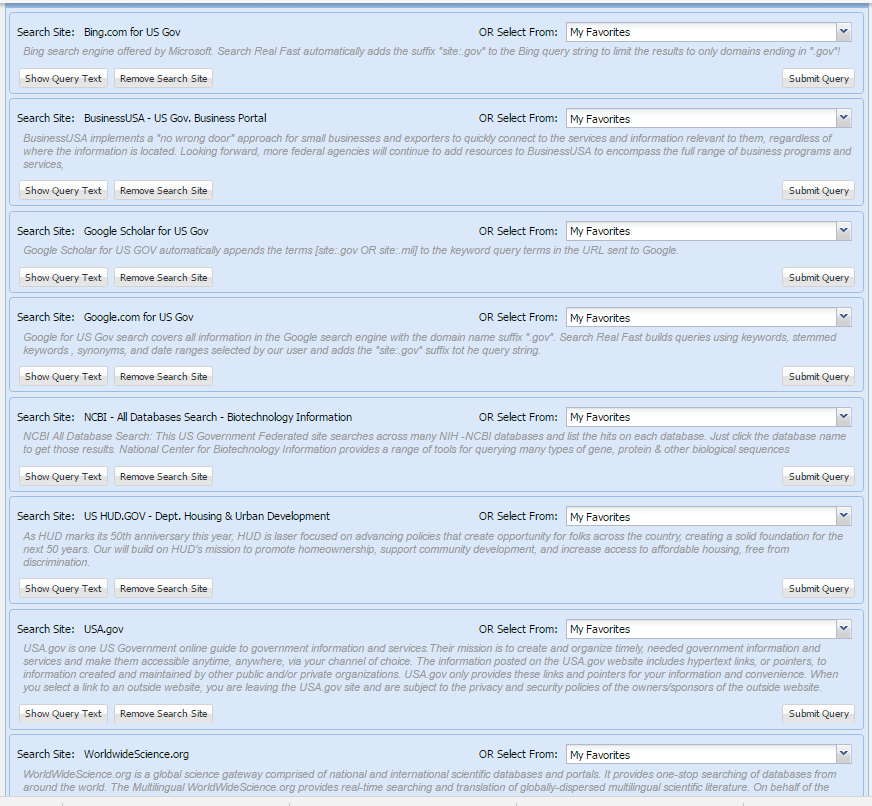
Final – Step 5: Document your progress to this point with a Snapshot Report – Click the blue SNAPSHOT REPORT button at the top right of the Parallel Search Multiple Database application screen and download the PDF Snapshot Report
View the PDF Snapshot report for the above Multiple Database Parallel Search keyword set and the URLs sent to each of the eight selected US Government Top-Level Federated search sites
Click any of the URL links in this Snapshot Report and you will send the same query that your SRF MDPS searches sent in this example. These Snapshot URL Searches get the current results from each database without login or using the SRF MDPS application : ADR-Example-Snapshot-report-for-8 -final-databases-jan-18-2017
Pete Fenner, President
Search Real Fast
