Search Real Fast Express-V4 Premium Search & Compare Texts are powerful search tools to quickly find the information you need
Express V4 Premium Search & Compare Texts databases are automated tools that help you quickly Search & Identify your most relevant search results
Express-V4 does this by using a variety of advanced search and statistical text processing techniques to identify the most relevant results for your query. Then Search Real Fast Express-V4 provides features that make it easy to compare these results with your input text to quickly find the information you need.
This blog gives you an overview of the THREE easy steps to see these results:
- Input your text description,
- Select that description’s extracted Keywords to use for Search and Sentence Scoring, and
- Click a Premium Database Search button to quickly search and display the Scored Results Texts.
Then our easy to use Side-by-Side scrolling windows lets you compare the high scoring Keyword Sentences in each results Document with your Input Text’s Keyword Sentences:
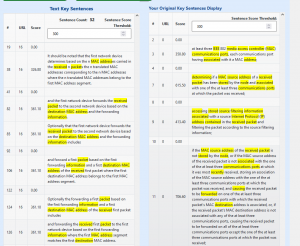
This Express-V4 Compare Texts tab shows scored the Keyword Sentences of a search results document on the left with the scored Keyword Sentences of your input text on the right side. Easily compare the differences between your Input Text sentences and a Search Results document’s sentences by scrolling each of these Scored Sentences display to match up sentence with similar scores to see how they compare.
Lets start a Premium Search and Compare PQAI Patent Texts. First copy a text description of your research idea or invention to your clipboard.
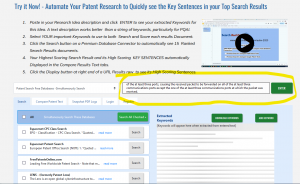
Then go to our Try Express-V4 Now screen at the end of this page and paste your description into the the Express -V4 text input box where it says “Paste or Type up to 5000 words”.
When you paste or type text into the Express-V4 Text Entry field and click ENTER, our Express browser code sends your text to our web server SRF Keyword Extraction process.
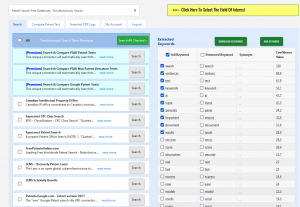
This web server SRF Keyword Extraction Python process computes the top 30 most important words in your Input Text and return them to our Express browser code for display in our Keyword Grids in our various tabs . To find these “importation words”, we statistically compute the 30 highest Confidence Value words that appear together with other important words in the same sentences of your input text description.
When you input a Text description with multiple sentences, each word in your text get a computed Confidence Value ranging from zero to 100 that indicates that word’s relative statistical importance in sentences compared with all the other important words in your Input Text.
Pasting in a detailed Text Description is particularly important when searching Databases that use Semantic Text Analysis, Document-Vector models, or other Machine Learning and AI search technologies to identify relevant results. For example, when Express builds a search for Google Patents, we use the Keywords you have selected in your Keyword Grid to build that query.
However, for a PQAI Search we send your full input Text Description as the text part of the PQAI Patent Search API query we send. Your full text makes best use of the PQAI Machine Learning Document-Vector AI search processes t0 identify the top 30 US Patent documents most similar to your Input Text. Using an Input Text description of your research or invention idea produces better search results than just a string of search terms.
If you paste or type in just a sting of search words, then our Keyword Extraction process sees that text string as one sentence and assigns a Confidence Value of 100 to every word in that “single sentence.” In this case, our Sentence Scoring does not rank a sentence with five high Confidence Value Keywords any different than a sentence with 5 low Confidence Value Keywords. The result is our sentence scoring is really just counting Keywords in each sentence.
We keep your input idea text description and other data you submit confidential:
Search Real Fast and PQAI do not keep, store, or share your input text and data with outsiders. Neither do we use any data or text you input to Search Real Fast to train any Machine Learning models we use in our processing. PQAI uses only USPTO Data to train their Machine Learning AI Patent Search models. To search for Non-Patent Data, PQAI uses the Semantic Scholar Academic Graph APIs.
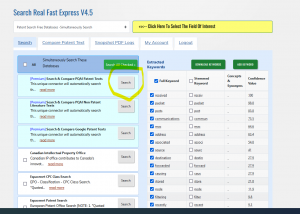 Using our Search Tab for a Premium Search:
Using our Search Tab for a Premium Search:
To execute a Search Real Fast Express-V4 Premium Search & Compare Text, simply select up to 30 of your desired search terms using the right side extracted Keyword Grid display. Then click the “Search” button for the Premium Search & Compare Text database you wish to use.
Using the Compare Text Tab of the Premium Database to Compare Input and Result Texts:
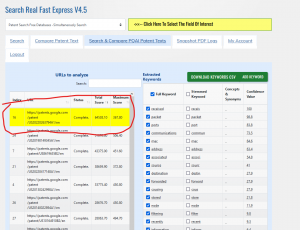
When you click the Search button of a Premium Search & Compare Texts Database, your Search Results will automatically display as a list of results URLs in that Premium Database’s Compare Text Tab. Each URL result document is accompanied by their “Keyword Sentences” with Scores greater than 100. Keyword Sentences with Scores grater than 100 contain at least 2 of your selected Search Keywords. These are the most important sentences in a document, and they provide a quick and easy way for you to identify the information you need in each document. At the end of each Premium Automatic Search & Compare text scoring process, the highest Total Score URL result document in the URL Results List is automatically selected and it Scored Sentences are automatically displayed.
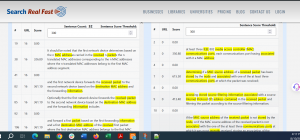
Scroll down this Compare Texts tab below the list of URLs to Analyze and Keyword Grid display to see these Scored results Keyword Sentences in the left side scrolling window. The Scored Sentences of your Input Text are displayed on the right side scrolling window in this screenshot:
You may easily compare the differences between your Input Text sentences and a Search Results document’s sentences by scrolling each of these Scored Sentences display to match up sentence with similar scores to see how they compare. This scrolling allows you to quickly read and compare the and the highest-scoring sentences in each. In this example, the right side Input Text has 5-sentences scoring over 300 from 350, 615, 413, 668, and 706. This left side URL results document has 32 sentences scoring over 300 to the highest score 351. You can quickly line up similar score sentence to see if they express similar ideas. We will examine these results in more detail at the end of this article.
Search Real Fast Express-V4 Premium Search & Compare Text is a powerful tool that can help you find the information you need quickly and easily. It uses a variety of advanced search techniques to find the most relevant results, and it also provides you with a variety of tools to help you compare and evaluate the results.
Try Express-V4 NOW – Paste your text description into this Text box and click ENTER:
Some of the benefits of using Search Real Fast Express-V4 Premium Search & Compare Text include:
- Help you search for Patent and Technology information easily across several databases.
- Provides you with several of tools to help you compare and evaluate the results.
- Express-V4 is an easy to use web browser application available on a variety of platforms.
Search Real Fast Express-V4 Premium Search & Compare Texts are valuable tools for anyone who needs to find information quickly and easily. It is easy to use and provides a wealth of information, making it an ideal choice for students, researchers, and anyone else who needs to stay informed.




